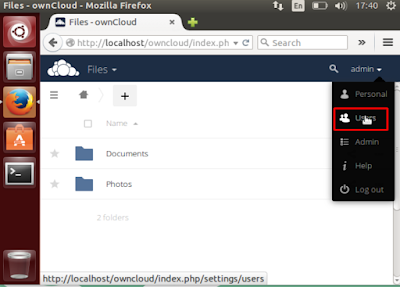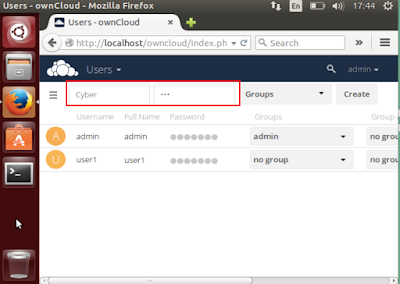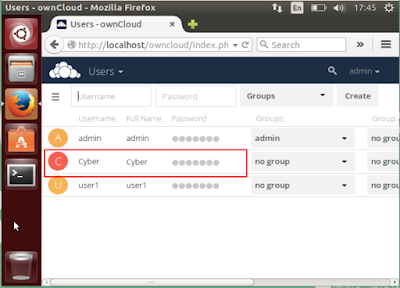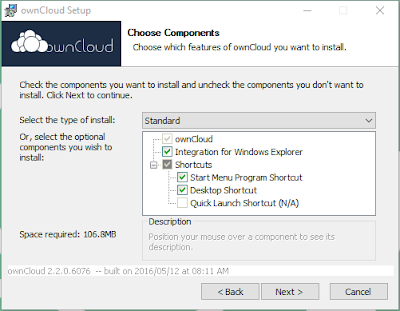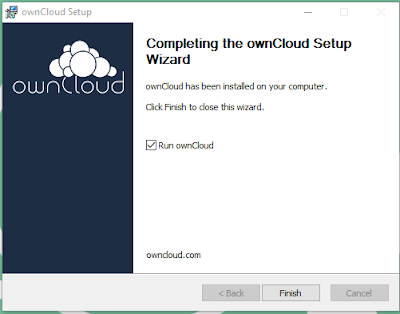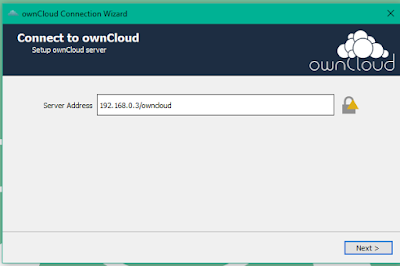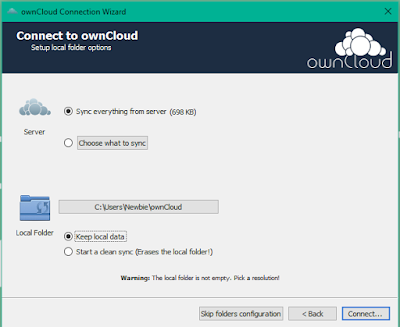Winshare- Hi Buddy Winshare Beberapa hari yang lalu saya Bagi Tutorial Cara Install Ubuntu ownCloud di 15.04 dan pada kesempatan ini saya akan berbagi Tutorial Cara Install ownCloud Klien Dalam Windows.Berikut adalah Cara Install ownCloud Client Pada Windows silakan lihat baik baik.
Baca Juga : Cara Install Owncloud di Ubuntu 15.04
Cara Install Owncloud Client di Windows
1. Add New User To Log Into How to Log Into ownCloud with admin User first dalulu then click the admin who are in the upper right corner. Then click User.
10. OwnCloud window appears it will be like the image below, then typing the IP address of the computer that is installed ownCloud server on the form server Address, a writing sample: 192.168.0.3/nama ownCloud folder that contains files that are in the directory /var/www/html/ and click Next ,
12. Then it will appear as below. Then click connect.
14.After That It will appears a window as shown below, there can be seen that the Cyber user has been successfully logged.
15. Test synchronizing data via ownCloud desktop client, when we copy files in a folder ownCloud that are in our computer then it should be synchronized or duplicated into our folder residing on a computer data center, and is located in the folder "Photos" and of course folders " photos "will be created automatically by ownCloud. as well as when on the contrary, we upload the files in ownCloud via a browser it should be synchronized or duplicated into the folder of us on our computers. As in Figure below, I am clicking Copy pictures and I put dalah ownCloud folders / photos contained on the computer it will atomatis Figure it will be automatically synced or uploaded.
umpteen How to Install ownCloud Client On Windows Hopefully Helpful For The read it and thank Have visited Winshare